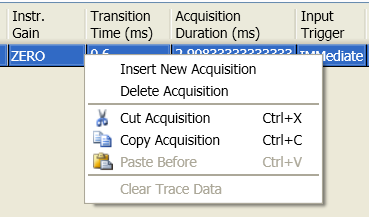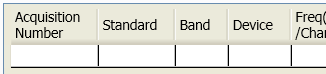
Initially, the table is blank.
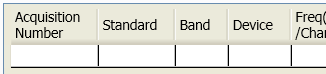
To fill in the first row, double-click in the blank Acquisition Number field; the row is automatically populated with default values.
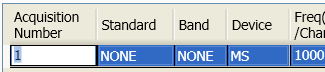
To add another row, click in the Acquisition Number field and press return; a new blank row is inserted.
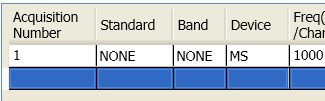
Clicking in the Acquisition Number field of the blank row automatically populates it with default values.
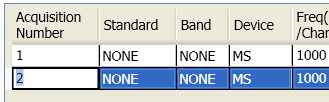
Double-click in the appropriate field to change a parameter value. Some fields are simply blank spaces in which a value is entered by typing it; other fields feature a dropdown list from which to select one of a finite set of acceptable values.
Right-click on a row in the table to bring up a menu of common editing functions: